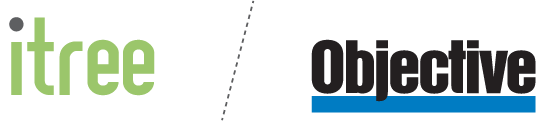What's new in Objective Trapeze
Explore the latest feature releases in Objective Trapeze.
Annotations Panel
Introducing our new Annotations Panel & Point Annotation Tool
Easily view, manage and count your annotations with our latest update.
Learn MoreNew stamping experience
Stamping has never been easier
Enjoy improved stamp customisation, automatic resizing, and optimised image quality in our latest stamping update!
Learn MorePolygon Cloud Annotations
Now supported in Objective Trapeze
Mark up your documents or sets of plans with our newly supported polygon cloud annotations.
Learn MoreLight Theme
Customise your display with the option to switch between our dark or light theme.
Switch up your Objective Trapeze UI with our new light theme!
Learn MoreDigital Signing
Streamline your plan approval process
Apply an extra level of PDF security with Objective Trapeze's latest feature.
Learn MoreAssessment Add-ons
Assess plans against local standards quickly and accurately with our new Assessment Add-ons
Introducing our AU/NZ Parking, Victorian ResCode and Shadows Assessment Add-ons
Learn MoreIntroducing Cloud Administration
Document Compare Improvements
We've made some big changes to make comparing documents easier
Making plan comparisons easier and more accurate with our newest update.
Learn MoreRead Mode
It's now easier to scroll through documents and fill in forms
Continuously scroll, search for key terms and fill in forms
Learn MoreSnap to Point
Create pixel perfect measurements, redactions and annotations
Measure, annotate and redact with pinpoint accuracy using Snap to Point
Learn MorePolygon Redactions
Open as One
Making stamping in batches even easier
Open as One, allows you to open multiple PDFs as a single document, to batch stamp the lot in one go.
Learn MoreOffice File Types Updates
Combine multiple files into one. Convert Office files to PDF.
Combine Microsoft Office file types such as Word, Excel and PowerPoint with PDF, TIFF, JPGs and more. Easily convert an Office file to PDF with drag and drop.
Learn MoreVolume Calculations
Easily and accurately calculate volumes with guided calculations
Just pick the relevant shape and you will be taken through the measuring you need to do, and the volume will be calculated for you.
Learn MoreCalculator updates
Quickly see and save the calculations you've performed
Learn about improvements to the Objective Trapeze Calculator
Learn MoreSet scale of multiple pages
Scale an entire document in just a couple of clicks
Watch Marty Southwell as he demonstrates how to set the scale across multiple pages or even an entire document.
Learn MoreSegment lengths and more
See individual segment lengths + two more updates
Learn about new features such as segment lengths, additional scale values and smooth drawing features in our February update.
Learn More3 key measurement improvements
Make measuring even easier
Learn about the latest improvements to measurements in Trapeze:
- Measurement tagging
- Calculator enhancements
- Measurement Panel improvements
5 new features in the August update
Easily find changes with colour compare + more
Introducing colour compare, two document view & so much more:
- Colour Compare
- Measurement Panel improvements
- Document combining
- Two Document view
- Duplicate Page
Measure and Compare even better than before
We've made spotting changes even simpler
Learn all about the features in our February release:
- Measurement Panel
- Document Compare improvements
- Ci Anywhere integration
Integration with CMIS
Integrate your Document Management System
Trapeze now integrates with any Document Management System that supports the open CMIS standard.
Learn MoreAutomate your stamping
Stamp an entire document in moments
- Smart Stamping: stamp high volumes of pages in seconds
- Quick Settings: access to the most commonly used settings at your fingertips
Objective Trapeze Professional
Powerful new features purpose-built for planning and building specialists
Introducing a sleek, intuitive interface and smart new tools designed to help you assess digital plans faster with features that include:
- Document Compare
- Tool Launcher
- Presets
- Objective ECM integration
- Simplified printing